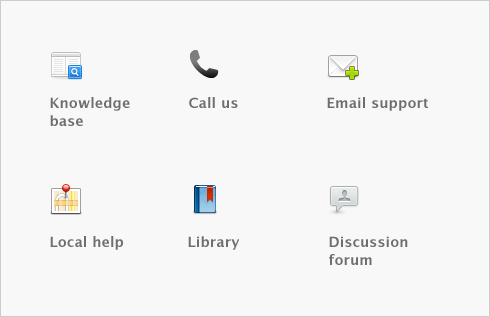Transactions > Recurring transactions > Recording recurring transactions
For recurring transactions that are not set up to record automatically, you can record:
several transactions at the same time.You can also record a recurring transaction:
|
■
|
in the Recurring Transactions List window by going to the Lists menu and choosing Recurring Transactions.
|