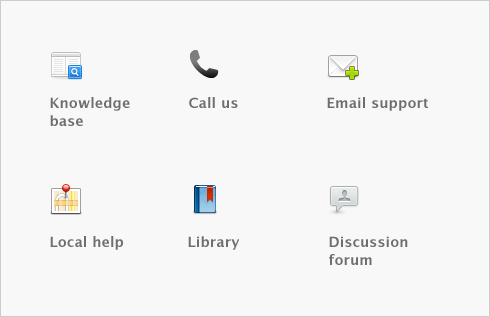International transactions > Setting up multiple currencies > Task 5: Assign currencies to foreign customers and vendors
Task 5: Assign currencies to foreign customers and vendors
The currency used to make a transaction is determined by the currency assigned to the customer card or vendor card you are using.
A card can only use a single currency, so if you deal with a customer or vendor in multiple currencies, you will need to create a separate card for each currency.
note : A card with transactions
You can’t change the currency of a card that you have already used in transactions. You will need to create a new card for the customer or vendor. Any transactions recorded for a customer or vendor card will be in the currency linked to the card.
|
1
|
|
2
|
Click the zoom arrow (
|
|
3
|
Select the Profile tab.
|
|
4
|
In the Currency field, type or select the currency you want to assign to the card or click the search icon (
|
|
5
|
Click OK.
|
|
6
|
Repeat this procedure for each card that you want to assign to a foreign currency.
|
|
7
|
Click Close.
|