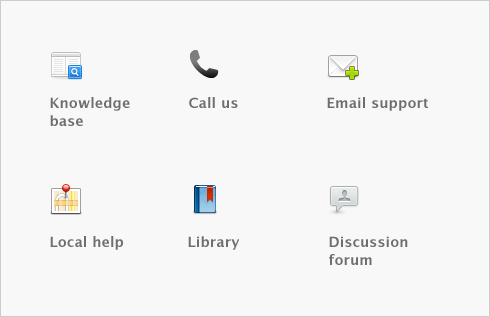Purchases > Adding finance charges paid to vendors
Finance charges are amounts added to an outstanding balance as a penalty for late payment. If your vendor has added a finance charge to your account, you can record the charge in the Pay Bills window.
Before you can record finance charges, you need to select an account for tracking late payment charges. Go to the Setup menu, choose Linked Accounts, and then Purchases Accounts. Select the I pay charges for late payment option and select an expense account to record the late payment charges.
When you pay the finance charge, type the amount in the Finance Charge field of the Pay Bills window.
Although your software does not track the history of finance charges, you can perform an account inquiry (using Find Transactions) on the finance charge linked account to view the amounts paid.
If you enter a finance charge in the Pay Bills window, two transactions are recorded:
|
■
|
the full vendor payment, including the finance charge, is recorded in the disbursements journal, and
|
Therefore, if you want to delete a finance charge payment, you must delete both transactions. If only one entry is deleted, the Payables Reconciliation Summary report may show an out-of-balance amount equal to the finance charge. When you delete one of the entries, you will be reminded to delete the other entry for the finance charge. Note that the warning will appear even though you may have already deleted the corresponding payment.