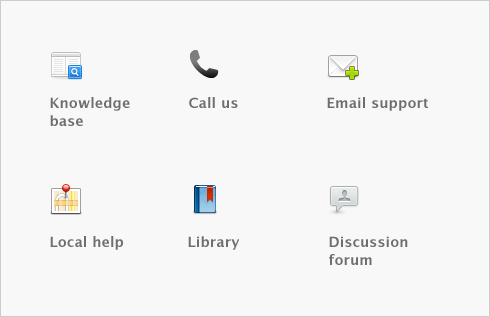Managing user accounts and company files > Special considerations for networked company files > Displaying up-to-date information
Each time you open a list window (such as the Find Transactions window) or display a report in the Report Display window, the information that is displayed matches the contents of the company file as of the moment you opened the list or displayed the report.
However, if you keep the list or report displayed on your computer screen for some time, the data that other users entered during that time will not be included in your list or report. You can update the information automatically or manually:
|
■
|
Automatic update. Go to the Setup menu, choose Preferences and then click the System tab. Select the Automatically Refresh Lists when Information Changes option.
|
Consider whether you need to have on-screen information refreshed automatically. If you choose this option, your software will operate more slowly for everyone who is accessing the company file. If speedier data entry is a priority, we recommend that you choose to manually refresh information regularly.
|
■
|
Manual update. Go to the Window menu and choose Refresh All. To update an on-screen report in the Report Display window, click Redisplay.
|