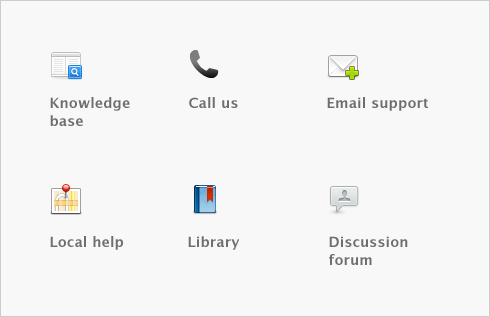Paying your employees > Reviewing payroll information > Viewing an employee’s accrual balances
The Accruals section in the Payroll Details tab of an employee’s card displays the accrual amounts that have been carried over from the previous payroll year, the accrual amounts for the year to date, and the total accrual amounts owing to the employee.
For example, an employee may have 40 hours of accrued vacation leave carried over from the last payroll year. In the current fiscal year, the employee has accrued another 10 hours, but has taken 8 hours of vacation leave. Therefore, 2 hours will be displayed in the Year-to-Date column and the Total column will display 42 hours.
You can also view an employee’s accrual balances and the dates leave was taken in the Accrual Balance Details report. (Note that leave dates are only included if they were entered on employee paychecks.)