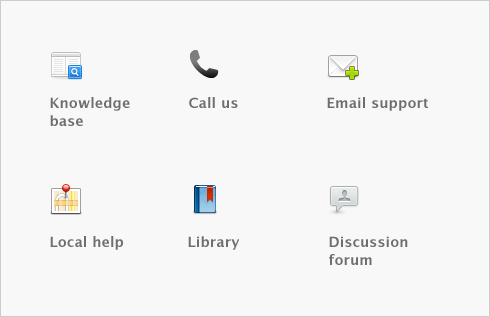New Features > Create Invoice from Purchase
If you have purchased items or services for your customer and you now need to have a sales invoice for your customer, you can create an invoice directly from the purchase order or bill by using the action menu and click Create Invoice. A new sale window will appear allowing you to add the customer name and other details, however the body of the purchase order or bill will copy automatically into the new sale.