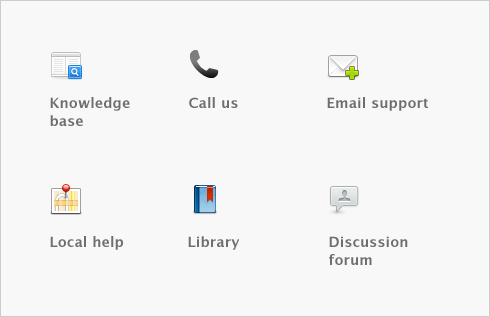Inventory > Inventory locations
If you hold inventory at several locations, you can keep track of item quantities held at each location by recording:
The locations feature is optional. If you don’t track inventory quantities and values, or all your inventory is held at one location, there’s no need for you to use this feature.
If you want to use multiple locations, you need to create a record for each inventory location. After you create your first location, a Location field is added to the Purchases and Sales windows. When you record an item purchase or sale, you enter the receiving or selling location for the item in this field.
If you want to, you can record a default receiving and selling location for your items. For more information see Creating items.
The primary location is automatically created in your company file. When you set up multiple locations, your existing inventory is assigned to this location. You can change the primary location ID and name, if you want, but you cannot delete it. For instructions on how to move items from the primary location to another location, see Recording inventory movements between locations.