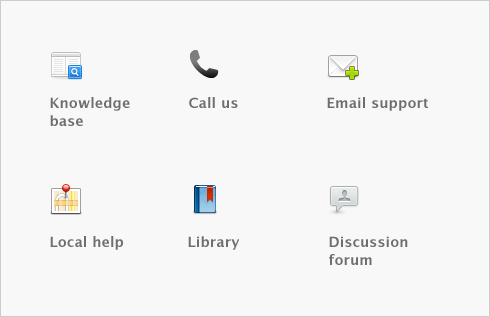Lists > Finding a record
Records are stored and displayed in lists. For example, the Jobs List window lists the jobs you have created, the Accounts List window lists your accounts, and so on. As lists get long, it can take time to locate a record. Use the following tools to quickly find a record.
Some lists are divided into separate views using tabs. For instance, the accounts list is divided by account type into eight views (using eight tabs), making it easier for you to find an account. For example, if you are looking for an asset account, click the Assets tab. Within the tab you can use the scroll bar to find the account.
You can find a record by filtering cards, activities, locations, jobs, categories, recurring transactions, and items lists using the search fields. To do this, select a filter from the Search by list, choose how you want to identify records (Contains or Starts With) and enter search terms in the adjacent field, then press Tab. The list is sorted according to your selections. To reset the list, click the ( ) icon next to the search field.
) icon next to the search field.
You can use advanced search filters such as the zip code range or identifiers to search for a single card or a group of cards. To do this, in the Cards List window, click Advanced. Enter the relevant filters to narrow your search. Only those cards that meet your search criteria will be displayed.