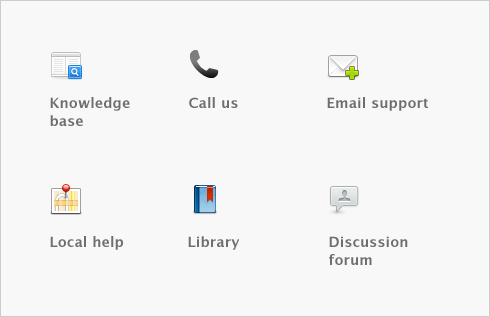Importing and exporting data > Exporting data
You can take data entered in your company file and use it in other software or in other company files. This process is called exporting data.
Some of the types of information you can export are: accounts, items, general journal entries, inventory adjustments, Receive Money transactions, Spend Money transactions, sales, purchases, cards, jobs, timesheets, activities, and activity slips.
note : Exporting timesheets
When you export timesheets, only the entries that don’t have activity slips associated with them are included. You must export activity slips to complete the process.
The data can be exported to a tab-delimited or comma-separated text file.
You cannot export data when more than one user is logged in. For more information, see Single-user file locking for special tasks.