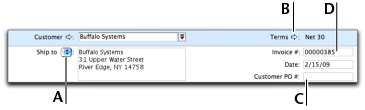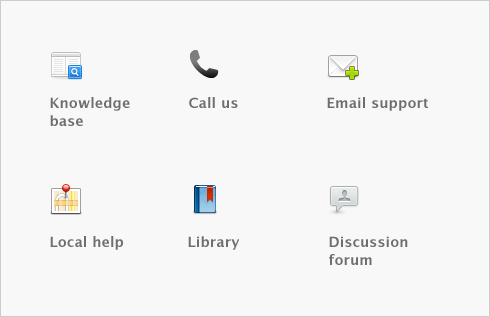Sales > Entering sales > Task 1: Enter information about the customer
Task 1: Enter information about the customer
|
1
|
|
2
|
You may not be able to record sales for customers who have exceeded their credit limit or whose account has been placed on hold. For more information, see Credit control.
The terms and ship-to address shown in the Sales window are the details recorded in the customer’s card.
|
If you want to change a customer’s shipping address, click the down arrow next to the Ship to field and select another address from the customer’s card. Alternatively, type the address in the Ship to field.
|
||
|
Click the zoom arrow (
|
||
|
If the customer gave you a purchase order for this transaction, enter that purchase order number here.
|
||
|
4
|
If you want to publish the transaction to iCal, select the Publish to iCal option. For more information, see Publishing to iCal.
|