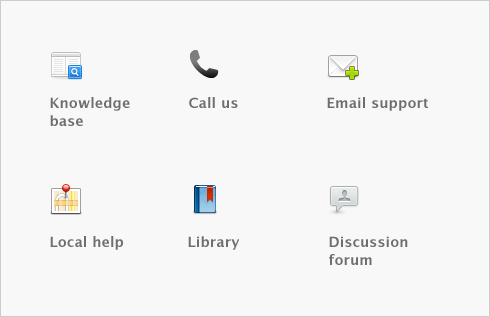Sales > Manage Retainers
You can easily track all transactions that are associated with receiving a Retainer from a customer. To have the ability to Manage Retainers you must first select the Sales preference ‘I Use Retainers’. Selecting this preference will enable you to create a list of Retainers received and manage the status of each retainer.
This feature will enable you to receive money to a retainer, pay sales using the retainer, print statements and create letters to your customers to request a replenishment of the retainer.