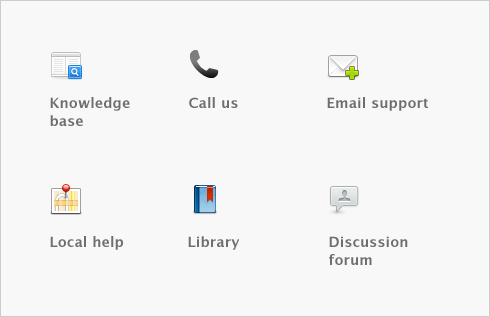Introduction > Explore your AccountEdge software > Calendar (date entry)
The calendar simplifies date entry. For example, suppose you’re entering a sale and have promised the goods to the customer on the last Friday of the month. Rather than figure out the date and enter it manually, display the calendar in the Promised Date field and click the date.
To display the calendar, put the cursor in a date field and press either = (equals) or the Spacebar on your keyboard. Select a date by clicking it, or by using the arrow keys on your keyboard and then pressing Return. The selected date appears in the date field.
Once you have selected the date you can easily increase the day or decrease the day by using the ‘+’ and ‘-’ keys. You can also change only the day of the month by entering the number of the day and hit TAB. The day will automatically be selected with the same month and year. For example, if you have selected 9/22/2010 and would like to change the date to 9/23/2010, simply type in 23 and hit TAB.