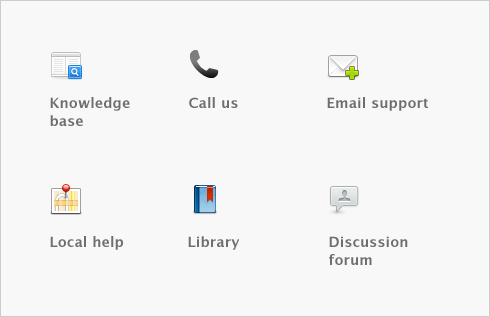Reports > Customizing reports > Task 6: Save the report
Task 6: Save the report
If you plan to use a report’s design and format again in the future, you can customize the report once, save the changes and then re‑use the report whenever you want. Once saved, you can access your custom report from the Custom tab in the Index to Reports window.
|
1
|
|
2
|
Enter a name and a brief description of the custom report and click OK. The Report Display window reappears.
|
|
3
|
Note that if you change the filter, field or finishing settings of a customized report the next time you use it, these changes will be saved.
When you save a custom report, the report’s customization information is stored in a folder called Custom, which is located in your software folder. If you delete or rename this folder, you won’t be able to use your custom reports.
Removing saved reports from the Custom tab of the Index to Reports window
If you want to remove a custom report, select the report in the Custom tab of the Index to Reports window and select Erase Custom Report from the Edit menu.