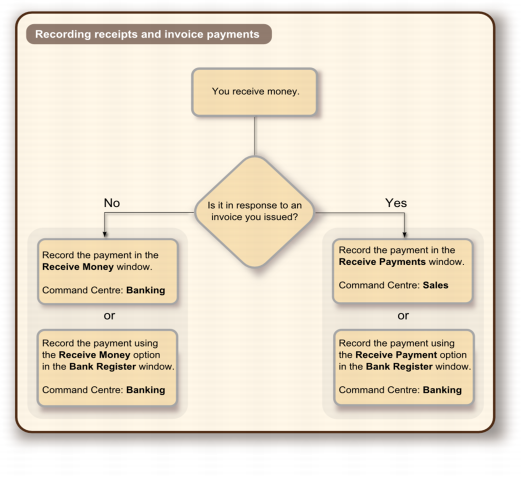When customers make payments against invoices, you record the payments in the Receive Payments window. You can record the payments against one or more of the customer’s outstanding invoices. If you don’t want to create an invoice for a customer, you can enter the customer payment in the Receive Money window. See ‘Create copy of a transaction’.
You can also record payments from your customers in the Bank Register window. If you have several customer payments and you don’t want to record detailed information (such as payment methods and discounts) for each payment, the Bank Register window can save you time. Note that when you use the Bank Register window for customer payments, the entire payment is automatically allocated to the oldest invoices first. For more information, see ‘Entering transactions in the Bank Register window’.