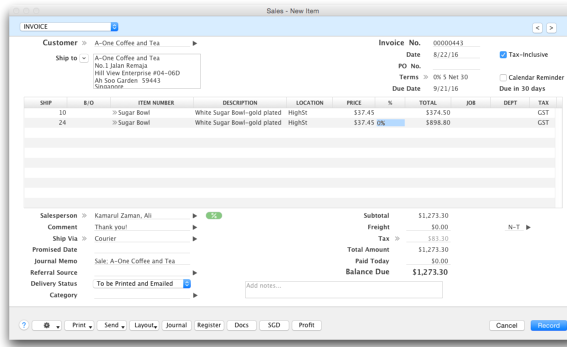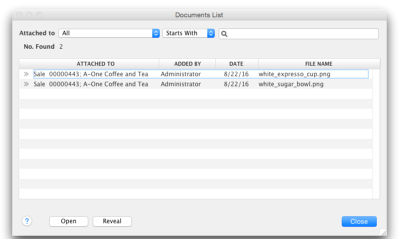When there is not a document attached, the paper clip on the button will be greyed out and will say Attach. When you click the Attach button, the Open file window will open. If you select a document, the Attached Documents window will open with the name of the attached document listed in the scroll area. 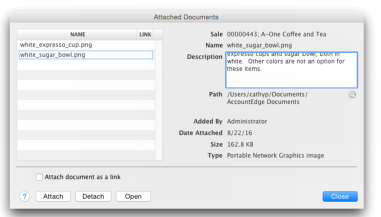
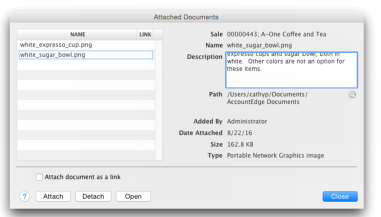
Once the document is attached to the transaction, the paper clip on the button will be blue and will display Docs. When the Docs button is clicked, the Attached Documents window will open.