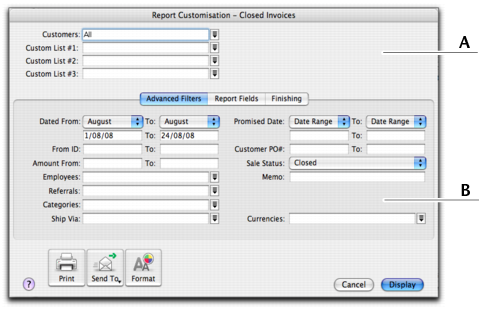Task 1: Select the data to be printed
You can filter the amount of information that appears in your reports by choosing which categories or ranges of data should be included. For example, if you want to print a Customer Payments (Closed Invoices) report for a customer for the months May to July, you can use filters to select just that customer and just those months.
You can filter the information that appears in a report in either the Report Customisation window or the Report Display window.