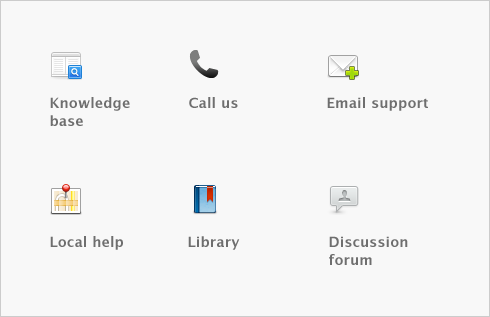Advanced setup > Do an initial bank reconciliation > Task 3: Reconcile
Task 3: Reconcile
|
1
|
Go to the Banking command centre and click Reconcile Accounts. The Reconcile Accounts window appears.
|
|
2
|
In the Account field, select the bank account you want to reconcile.
|
|
3
|
In the New Statement Balance field, type the closing bank balance as of the day prior to your conversion month (for example, the closing balance as of 12/31/2008).
|
|
4
|
In the Bank Statement Date field, type the first date of your conversion month. (For example, if your conversion month is January 2009, enter 01/01/09.) Your uncleared transactions appear.
|
When you recorded uncleared transactions, the same account was debited and credited with the same amount. Therefore, an uncleared transaction appears as both a deposit and a withdrawal.
|
5
|
For each uncleared withdrawal, click the select column next to the deposit.
|
|
6
|
For each uncleared deposit, click the select column next to the withdrawal.
|
|
7
|
Click Reconcile. A confirmation window appears.
|
|
■
|
|
■
|
|
■
|