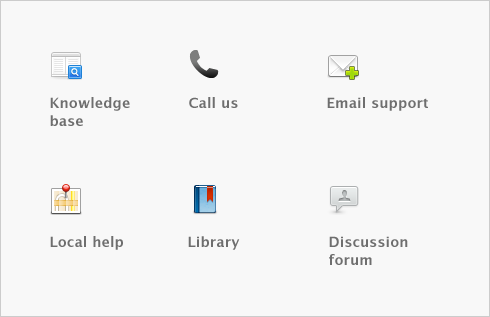Sales > Printing payment receipts
For each cash receipt transaction you record, a corresponding receipt can be printed. Receipt transactions can be recorded using the following windows:
Payment receipts correspond directly to receipt transactions. That is, when you record a receipt transaction, the information you entered in the transaction can be printed on a payment receipt. Because of this relationship, if you change, reverse, or remove a receipt transaction, the payment receipts that have been printed may no longer be valid.
If you subscribe to the Merchant Account Service, you can print a credit card receipt in the Processed Receipt window after a credit card payment has been approved.