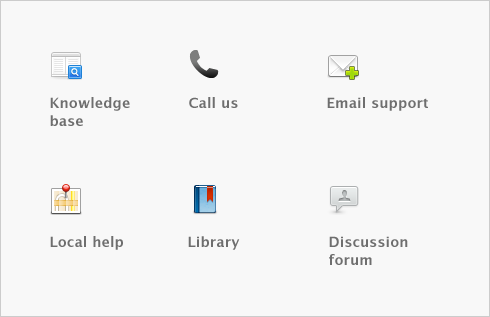Advanced setup > Manage Mobile Application
Your software provides the ability for you to sync your AccountEdge company file with third party applications, like AccountEdge Mobile and Time Tracker.
A new integration interface with Dropbox enables you to sync lists, (cards, items, activities, jobs) invoices, quotes, orders, spend money transactions and activity slips with your mobile devices.