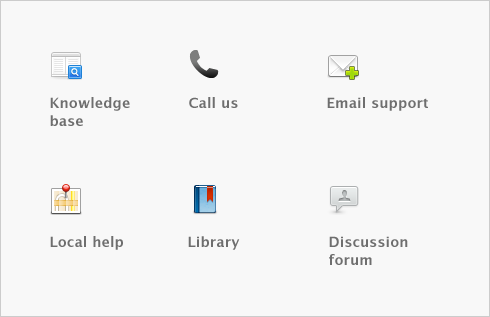Paying your employees > Processing your payroll > Task 1: Select the pay period
Task 1: Select the pay period
|
1
|
Go to the Payroll command centre and select Process Payroll. The Select Employees to Pay window appears.
|
|
■
|
If you are processing pays for all employees, click Process all employees paid and select the pay frequency in the adjacent field.
|
If you are processing pays for bonuses or commissions outside your normal pay period, select the Bonus/Commission pay frequency. When you select this frequency, your employees’ recurring pay details are cleared in the Select & Edit Paycheques window. Also note that you need to manually calculate and enter tax for these amounts.
|
■
|
If you are processing a pay for an individual employee, click Process individual employee and select the employee in the adjacent field. The pay frequency assigned to the employee’s card is used in the pay run.
|
|
3
|
In the Payment date field, type the date on which you are processing the pays.
|
|
4
|
In the Pay period start field, type the first day of the pay period.
|
|
5
|
In the Pay period end field, type the last date of the pay period.
|
|
7
|