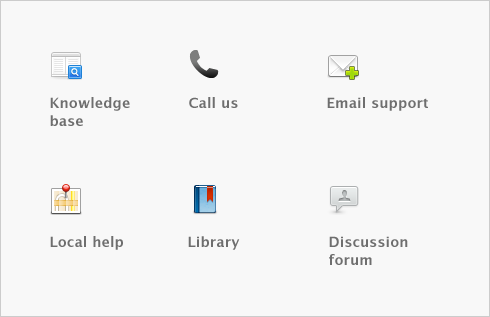Banking > Credit card payments using Merchant Account Service > Processing credit card payments using Merchant Account Service
Processing credit card payments using Merchant Account Service
You can process credit card payments for the following transaction types:
With the Merchant Account Service, you can authorize your customers’ payments immediately by using the Automated Clearing House (ACH) to clear credit card transactions for payments.
If you do not use the card swipe feature, you can set your Business Service preferences to authorize and process credit card payments when you click Record (instead of Authorize). You can set this preference in the Business Services Setup window (from the Setup menu, choose Credit Card Processing and then Set Up Credit Card Processing).
When you enter a credit card number for a new payment, enter credit card payment details in a card, or when you view or edit the payment details of recorded payments, only the last group of card digits will be visible in the credit card number field. The full card number details cannot be viewed again.
You can still edit the credit card number, but it will remain partially hidden and you will need to enter the full card number to edit the details.
This feature is designed to comply with the Payment Card Industry (PCI) Data Security Standard (DSS), which aims to minimize the potential for security breaches.
If you cannot access the Internet or require additional authorization, you can authorize payments by entering a phone authorization code.
To obtain a phone authorization code, call the Voice Authorization centre and provide your Merchant Account Service identification details. The Voice Activation centre contact details and your identification details were provided to you when your service application was approved.