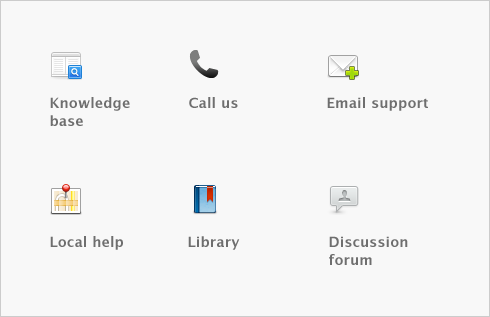Purchases > Recording and settling vendor debits > Settling vendor debits
|
■
|
Apply the debit to an unpaid purchase. Use this method to apply the vendor debit to one or more of your unpaid purchases from the vendor, or
|
|
■
|
Receive a refund. Use this method to record the receipt of a refund check from the vendor.
|