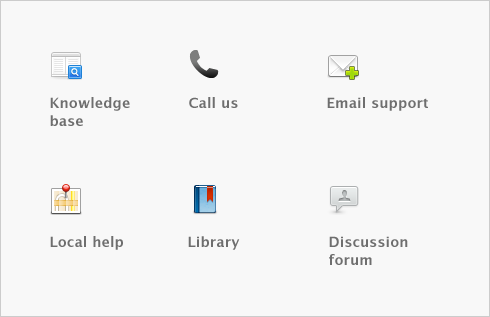Advanced setup > Set up Business Services > Activating Business Services
Before you can activate and begin using Business Services, you need to apply for a merchant account and for the services you require. Once your application is approved, you will be sent the information required to activate Business Services.
You need the merchant account to authorize and track transactions through the electronic payments network.
When you apply for the Merchant Account Service (credit card processing), you must select a checking account into which credit card issuers are to deposit receipts.