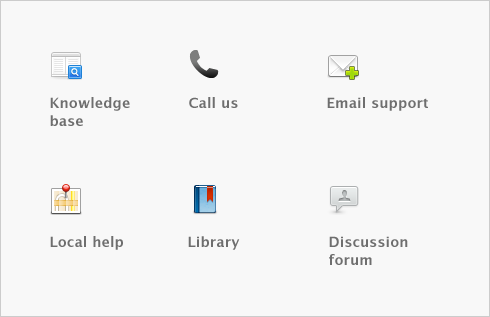Paying your employees > Timesheets
Timesheets are used to record all the hours worked by hourly employees. If you pay employees for time‑billing activities, you can also enter activity details on timesheets and use these details to create activity slips.
The timesheet feature is optional. If your hourly employees work a fixed number of hours per pay and you don’t pay employees for time-billing activities, there’s no need for you to use this feature. If you do want to use it, you need to set a preference. Once you set this preference, you must pay all hourly employees using timesheets.
When you record timesheet information for a pay period, you include the timesheet details in employee pays. For more information, see [Optional] Include employee timesheets.
You can create a timesheet entry from the Activity Slip view of the Enter Activity Slip window by selecting the Include Hours on Timesheet option. This allows you to enter greater detail about the activity. See Creating activity slips.