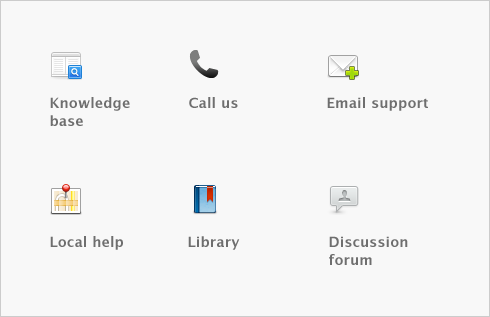Reports > Customizing reports > Changing the default fonts on reports
Every report is assigned default fonts. You can change these default fonts if you prefer your reports to have a different appearance.
|
1
|
|
2
|
|
3
|
Choose the font style and size for the printed characters on your reports. The sample box previews the appearance of your choices.
|
|
4
|
Click OK when you have finished.
|
Changing the default fonts will not affect the fonts on any custom report.