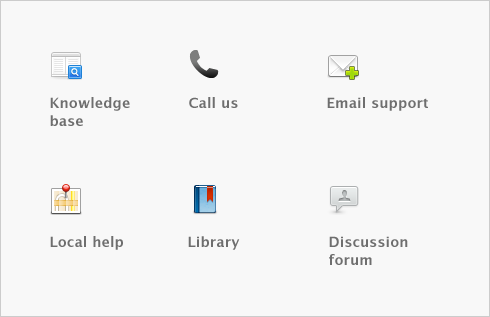Advanced setup > Set up purchases
note : Do you need to do this task?
If you want to record the orders and purchases you make with vendors and track the amounts you owe, you need to set up the purchases features.
Before you start using the purchases features, you should enter the following information:
|
■
|
Vendor details Create a card record for each of your vendors and enter such details as their addresses and phone numbers.
|
|
■
|
Historical purchases [Existing businesses only] If you had outstanding bills on the first day of your conversion month, you will need to record some details about them, such as the bill amounts and the credit terms.
|
You can use the Purchases Easy Setup Assistant to do these tasks. To access the Purchases Easy Setup Assistant, go to the Setup menu, choose Easy Setup Assistant and then click Purchases.
You can also use the Purchases Easy Setup Assistant to choose the payment method you normally use to pay bills, your preferred purchase order layout, and several other settings that will help you record purchases faster. These settings will automatically apply to new cards you create for your vendors; however, you can change them as required.
In addition to the Purchases Easy Setup Assistant tasks, you may also want to do the following tasks if they are relevant to your business.
|
Customize forms
|
Change the appearance of the default purchase orders and other forms.
|
|
|
Synchronize vendor records with Outlook
|
Synchronize your vendor card records with your contact records in Microsoft Outlook.
|
|
|
Use identifiers and custom lists to group the cards of vendors who have similar attributes.
|