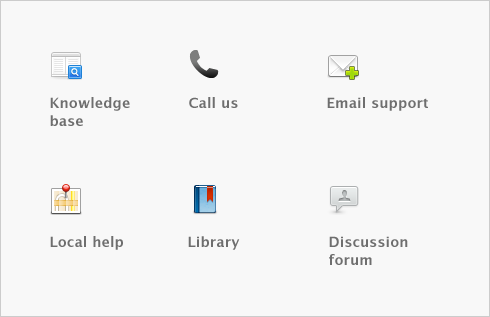Sales > Entering sales > Task 5: Complete the sale
Task 5: Complete the sale
Click Save as Recurring. In the Edit Recurring Schedule window, enter the necessary information and click Save. For more information, see Recurring transactions.
|
■
|
If you want to record the sale without printing it, click Record (for a sales quote, click Save Quote).
|
|
■
|
If you want to record the sale and create a purchase order, click Create PO. The quote or order is recorded and the Purchases window appears. For more information, see To create a purchase order from a sale.
|
|
■
|
If you want to record the sale, and print, send, or save it as a PDF, complete the relevant procedure below.
|
|
Click Print and choose:
|
|||||
|
Print preview
|
Note that the transaction will be recorded before the form is displayed.
|
||||
|
Click Send To and choose Email. Review and make entries in the Email window and click Send. The email, which will include a PDF (Portable Document Format) attachment, will be sent to the Outbox of your default email software. Send the email from your email software.
|
|||||
|
Click Send To and choose Fax. A window from your fax software appears. Send the fax as you normally do.
|
|||||
|
Click Send To and choose Disk. In the window that appears, enter a name and location for the PDF file and click Save.
|