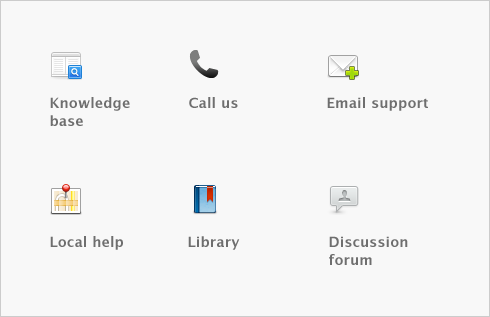The Export File window enables you to set some of the criteria that will determine what data will be exported from your company file.
|
||||
Progress Billing Create Invoice from Purchase Action Menu e - File T4 Slips Read-only File Setting Web Order Indicator AccountEdge Mobile Application Time Tracker for AccountEdge Preview PDF before printing Expanded Note fields New Company File Assistant redesign Easy Setup Assistant redesign Check Interface redesign Progress Billing Transaction report
Overview Create a company file Easy setup assistant Set up preferences Set a password for the Administrator user ID Set up accounts Enter account opening balances
Overview Set up sales Set up purchases Set up payroll  Do an initial bank reconciliation
Do an initial bank reconciliation Set up Business Services Set up a Web Store Manage Mobile Application Manage Time Tracker
Set up Business Services Set up a Web Store Manage Mobile Application Manage Time Tracker
Task 1: Identify uncleared withdrawals and deposits Task 2: Record uncleared withdrawals and deposits Task 3: Reconcile
Create item records Enter your inventory opening balances Receiving money Bank deposits Spending money Entering transactions in the Bank Register window Transferring money between accounts Tracking petty cash expenses Recording miscellaneous transactions Credit card transactions  Credit card payments using Merchant Account Service
Credit card payments using Merchant Account Service Reconciling your bank accounts Importing statements Analyzing your cash flow
Reconciling your bank accounts Importing statements Analyzing your cash flow
Processing credit card payments using Merchant Account Service Declined authorization Timed-out authorization Voiding Merchant Account Service credit card payments
Creating a customer card  Entering sales
Entering sales Recording sales with insufficient on-hand item quantities Changing the status of a sale Reviewing your sales information Receiving payments Printing payment receipts
Recording sales with insufficient on-hand item quantities Changing the status of a sale Reviewing your sales information Receiving payments Printing payment receipts  Credit control
Credit control  Customer credits Dealing with a vendor who is also a customer Accounting for bad debts Progress Billing
Customer credits Dealing with a vendor who is also a customer Accounting for bad debts Progress Billing
Task 1: Enter information about the customer Task 2: Choose the type of sale Task 3: Enter the items or services you are selling Task 4: Enter additional information about the sale Task 5: Complete the sale Adding and deleting transaction lines, subtotals, and headers in sales transactions
Creating a vendor card  Entering purchases
Entering purchases Receiving items without a bill
Receiving items without a bill Recording and settling vendor debits Adding finance charges paid to vendors
Recording and settling vendor debits Adding finance charges paid to vendors
Entering a purchase transaction Task 1: Enter information about the vendor Task 2: Choose the type of purchase Task 3: Enter the items or services you are purchasing Task 4: Enter additional information about the purchase Task 5: Complete the purchase Adding and deleting lines, subtotals, and headers to purchases
Set up an accrual account for items received without a vendor bill Record items received without a bill
Creating a purchase order from a sale Changing the status of a purchase Reviewing your purchases information Paying bills Preparing electronic payments Wages Information window Deduction Information window Employer Expense Information window Editing payroll categories
Creating employee cards Entering employee payroll information Task 1: Select the pay period Task 2: [Optional] Include employee timesheets Task 3: Select and edit paycheques Task 4: Record employee pays Task 5: Process payments Task 6: Print/email pay stubs
Payroll liabilities Viewing pay history Viewing prior year payroll reports Viewing an employee’s accrual balances Analyzing payroll Reviewing payroll liabilities
Payroll tax forms About the time billing feature Setting time billing preferences Setting billing rates Creating activities  Creating activity slips Reviewing and changing activity slips Creating time billing invoices Work in progress
Creating activity slips Reviewing and changing activity slips Creating time billing invoices Work in progress
Finding a transaction  Changing or deleting a transaction Reversing a transaction
Changing or deleting a transaction Reversing a transaction  Recurring transactions
Recurring transactions
About the multiple-currency feature  Setting up multiple currencies
Setting up multiple currencies Tracking currency gains and losses Miscellaneous transactions
Tracking currency gains and losses Miscellaneous transactions
Task 1: Select the multiple currency option Task 2: Set up records for foreign currencies Task 3: Create accounts to track foreign-currency transactions Task 4: Assign accounts to foreign currencies Task 5: Assign currencies to foreign customers and vendors
Exchange rates Finding forms  Sending forms
Sending forms  Customizing forms
Customizing forms Adding and editing elements
Adding and editing elements
Task 1: Display the form Task 2: Set up form properties Task 3: Add and edit elements Task 4: Preview the customized form Task 5: Save the customized form Task 6: Print the customized form Changing the default fonts on forms
Creating a card  Keeping in touch with your contacts
Keeping in touch with your contacts  Grouping your contacts
Grouping your contacts  Synchronizing MYOB cards with Microsoft Outlook contacts
Synchronizing MYOB cards with Microsoft Outlook contacts Customizing cards Reviewing your contact information
Customizing cards Reviewing your contact information
Exporting your MYOB cards to your Outlook contacts Importing your Outlook contacts to your MYOB cards
Task 1: Set up a job Task 2: Assign expenses to the job Task 3: Bill the customer Changing the status of a reimbursable expense
Task 1: Run the Company Data Auditor Task 2: Reconcile your bank accounts Task 3: Review reports Task 4: Send customer statements Task 5: Record depreciation Task 6: Pay payroll taxes Task 7: Lock periods
Task 1: Complete month-end tasks Task 2: Perform an inventory count Task 3: Provide information to your accountant Task 4: Enter end-of-year adjustments Task 5: Back up your company file Task 6: Start a new fiscal year Task 7: Optimize and verify your company file
Managing user accounts Backing up and restoring company files  Servicing your company file
Servicing your company file Special considerations for networked company files
Special considerations for networked company files Troubleshooting your company file
Troubleshooting your company file
Checking your company file for errors Optimizing your company file Purging information that is no longer needed Troubleshooting file-locking problems
Preferences in a network environment Preventing data entry while generating reports Storing custom reports on a network Displaying up-to-date information Improving performance
Exporting data Exporting to and importing from AccountantLink  Importing data Managing import and export records AppleScripts
Importing data Managing import and export records AppleScripts
Setting up a company-file folder on a Mac OS X host Accessing the shared company file from Mac OS X workstations
Glossary