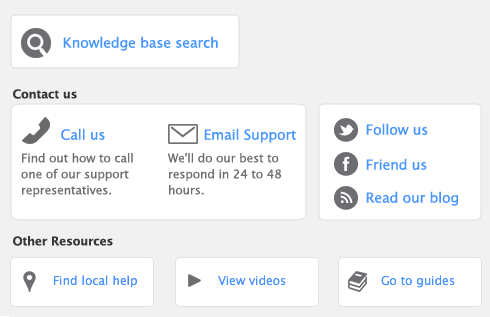You need to record your bank identification information for the checking account you specified in the Business Services Setup window. This is required for routing payments across the electronic payments network.
If you entered banking details for your accounts in the Set up the Accounts List to meet your business needs window of the Accounts Easy Setup Assistant, you can ignore this procedure.
|
1
|
|
2
|
|
3
|
|
4
|
Click the Banking tab.
|
|
6
|
Check your accounts list for an account named ‘Electronic Clearing Account.’ If it doesn’t exist, you need to create it. Note that the clearing account must be a banking account, that is, an account with a Bank or Credit Card type. For information on creating an account, see Set up accounts.
|
1
|
Go to the Setup menu, choose Linked Accounts and then Accounts & Banking Accounts. The Accounts & Banking Linked Accounts window appears.
|
|
2
|
In the Bank Account for Electronic Payments field, type or select the Electronic Clearing Account.
|
|
3
|
Click OK.
|
If you entered banking details for your employees in the Build your employee list window of the Payroll Easy Setup Assistant, you can ignore this procedure.
|
1
|
|
2
|
|
3
|
Click the Payment Details tab.
|
|
4
|
|
6
|
|
7
|
Repeat from step 2 for each employee you pay electronically.
|