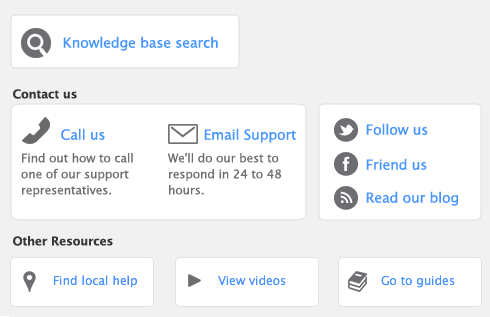|
Inventory reports help you keep track of your item quantities and value.
|
||
|
Find Transactions helps you find inventory transactions.
|
||
|
1
|
|
2
|
Click the zoom arrow (
|
|
3
|
Click the History tab. The History view displays the purchase and sales history for the item for seven years: five past years, the current year, and the next year.
|