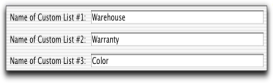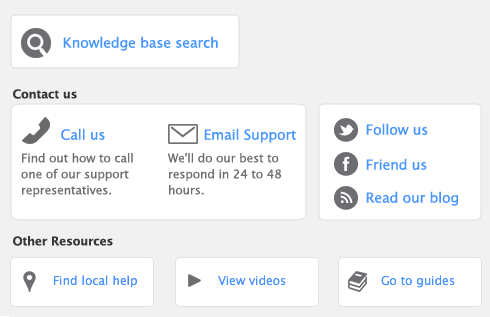An example of a custom list is Color, in which you create list entries of ‘yellow,’ ‘red,’ ‘green’, and ‘blue.’ When you create or edit your items, you can assign them one of these colors. When you run an inventory report, such as the Analyze Inventory Summary report, you can choose to include only ‘red’ items in the report.