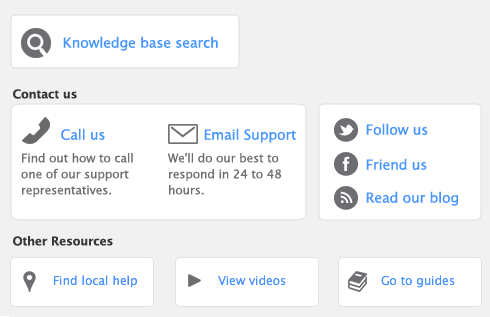When you record timesheet information for a pay period, you include the timesheet details in employee pays. For more information, see ‘[Optional] Include employee timesheets’.
You can create a timesheet entry from the Activity Slip view of the Enter Activity Slip window by selecting the Include Hours on Timesheet option. This allows you to enter greater detail about the activity. See ‘Creating activity slips’.