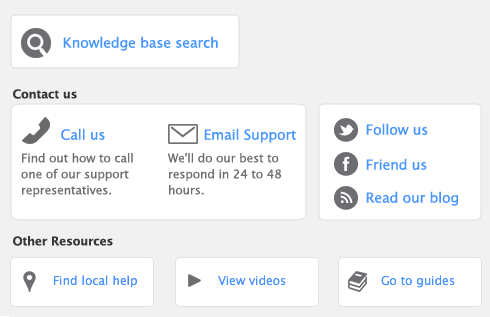|
▪
|
You cannot allocate a category to: Pay Bills, Receive Payments, Prepare Bank Deposit, Prepare Electronic Payments, Settle Returns and Credits/Debits, and Pay/Receive Refunds. When entering these transactions, the categories assigned to the original transactions will be used when the new transaction is recorded. For example, the categories assigned to purchases showing in the Pay Bills window will also be assigned to the bill payment.
|
▪
|
|
▪
|