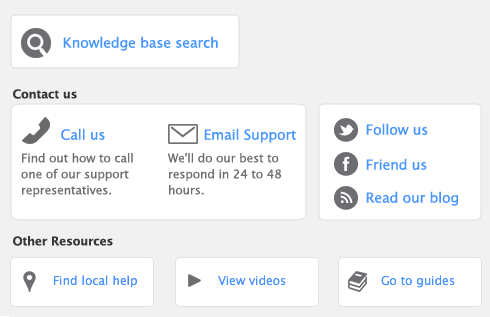Task 6: Print/email pay stubs
When you have finished printing checks and processing payments, click Next. The Print Employee Pay Stubs window appears.
|
▪
|