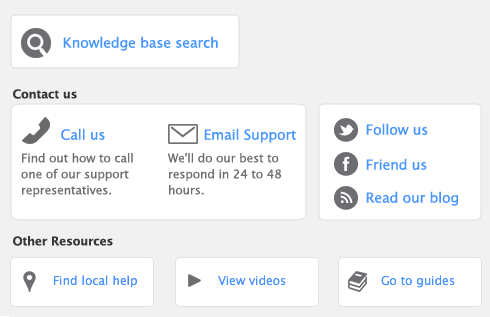Check Layout 

|
NOTE: Supplemental fields from the Card Information window and Supplemental fields from the Company Information window can also be used on this form.
|
|
|
NOTES: If you choose the Laser form, these fields appear twice — once for each stub.
Supplemental fields from the Company Information window can also be used on this form.
|
|
|
Supplemental fields from the Company Information window can also be used to customize this form.
|
|
|
The amount entered in the Amount Applied field in the Pay Bills window
|
|
|
The amount displayed in the Amount field of the Pay Bills window in numeric form
|
|
|
Check number entered in the Pay Bills window
|
|
|
Date entered in the Pay Bills window
|
|
|
The memo entered in the Journal Memo field of the Pay Bills window
|
|
|
The information entered or selected in the Payee field in the Pay Bills window
|
|
|
PO #
|
|
|
PO # With Label
|
|
|
NOTE: If you choose the Laser Check form, these fields appear twice — once for each stub.
|
|
Stub Layout—Paycheck 

|
NOTES: If you choose the Laser Check form, these fields appear twice — once for each stub.
Supplemental fields from the Applied Payment Details window can also be used to customize this form.
|
|
|
Note: The category must be included on the paycheck or the YTD amount will not appear.
|
|
|
NOTE: Supplemental fields from the Card Information window and Supplemental fields from the Company Information window are also available to customize this form.
|
|
|
NOTE: Supplemental fields from the Card Information window and Supplemental fields from the Company Information window are also available to customize this form.
|
|
|
NOTE: Supplemental fields from the Card Information window and Supplemental fields from the Company Information window are also available to customize this form.
|
|
|
NOTE: Supplemental fields from the Card Information window and Supplemental fields from the Company Information window are also available to customize this form.
|
|
|
NOTE: Supplemental fields from the Card Information window and Supplemental fields from the Company Information window are also available to customize this form.
|
|
Packing Slip—Service 

|
An X is printed if the freight entered on the sale is taxed
|
|
|
An X is printed if the Tx column was marked for a line item on the transaction.
|
|
Packing Slip—Item 

|
An X is printed if the terms for the sale are COD
|
|
|
An X is printed if the terms for the sale are Prepaid.
|
|
Packing Slip—Professional 

|
NOTE: Supplemental fields from the Card Information window and Supplemental fields from the Company Information window are also available to customize this form.
|
|
|
NOTE: Supplemental fields from the Card Information window and Supplemental fields from the Company Information window are also available to customize this form.
|
|
|
NOTE: Supplemental fields from the Card Information window are also available to customize this form.
|
|
|
NOTE: Supplemental fields from the Card Information window and Supplemental fields from the Company Information window are also available to customize this form.
|
|
|
Purchase Status
|
The status of the purchase at the time it is printed — Bill, Order or Quote
|
|
NOTE: Supplemental fields from the Card Information window and Supplemental fields from the Company Information window can also be used to customize this form.
|
|
|
Purchase Status
|
The status of the purchase at the time it is printed — Bill, Order or Quote
|
|
a. Control number
|
NOTE: This number cannot exceed 19 characters.
|
|
|
b. Employer identification number: Federal Tax ID #
|
||
|
c. Employer’s name, address and ZIP code: Employer’s Name & Address
|
||
|
d. Employee’s social security number
|
||
|
e. and f. Employee’s name and address: First Name and Last Name only; no address field
|
||
|
1. Wages, tips, other compensation
|
||
|
2. Federal income tax withheld
|
||
|
3. Social security wages
|
||
|
4. Social security tax withheld
|
||
|
5. Medicare wages and tips
|
||
|
6. Medicare tax withheld
|
||
|
7. Social security tips
|
||
|
8. Allocated tips
|
||
|
9. Advance EIC payment
|
||
|
10. Dependent care benefits
|
||
|
11. Nonqualified plans
|
||
|
12a. (Box 12, Line 1 $ amt.)
|
||
|
12a. (Box 12, Line 1 Code)
|
||
|
12b. (Box 12, Line 2 $ amt.)
|
||
|
12b. (Box 12, Line 2 Code)
|
||
|
12c. (Box 12, Line 3 $ amt.)
|
||
|
12c. (Box 12, Line 3 Code)
|
||
|
12d. (Box 12, Line 4 $ amt.)
|
||
|
12d. Box 12, Line 4 Code
|
||
|
13. (Checkboxes)
|
||
|
15. State Code and Employer’s state I.D. number
|
||
|
16. State wages, tips, etc.
|
||
|
17. State income tax
|
||
|
18. Local wages, tips, etc.
|
||
|
19. Local income tax
|
||
|
20. Locality name
|
|
a. Control number: Control #
|
NOTE: This number cannot exceed 19 characters.
|
|
|
b. Kind of Payer
|
Command Center menuOS9: An X automatically appears in this box to indicate that you file Form 941.
|
|
|
c. Total Number of Forms W-2
|
||
|
d. Establishment number
|
NOTE: You may file a separate W-3 for each establishment in your business, even if they all have the same EIN.
|
|
|
e. Employer identification number: Federal Tax ID #
|
NOTE: Changing the Employer ID # entry on the Set Up W-2s window will change the Federal Tax ID in the Company Information window.
|
|
|
f. Employer’s name: Company Name
|
||
|
g. Employer’s address and ZIP code: Company Address
|
||
|
h. Other EIN Used This Year
|
||
|
1. Wages, tips, other compensation
|
||
|
2. Federal income tax withheld
|
||
|
3. Social Security wages
|
||
|
4. Social Security tax withheld
|
||
|
5. Medicare wages and tips
|
||
|
6. Medicare tax withheld
|
||
|
7. Social security tips
|
||
|
8. Allocated tips
|
||
|
9. Advance EIC payments
|
||
|
10. Dependent care benefits
|
||
|
11. Nonqualified plans
|
||
|
12. Deferred compensation
|
||
|
13. For Third-Party Sick Pay use only: Third-Party Sick Pay Recap
|
||
|
14. Income tax withheld by payer of third-party sick pay
|
||
|
15. Employer’s state ID number
|
||
|
16. State wages, tips, etc.
|
||
|
17. State income tax
|
||
|
18. Local wages, tips, etc.
|
||
|
19. Local income tax
|
||
|
NOTE: Supplemental fields from the Card Information window can also be used to customize this form.
|
||
|
NOTE: Changing this number on the Set Up 1099s and 1096 window will change the corresponding entry in the Company Information window.
|
||
|
None. Displays an X to indicate that this 1096 is being filed for Form 1099-MISC.
NOTE: By default, AccountEdge AccountEdge considers only Form 1099-MISC. If you will be filing Form 1096 for any other type of 1099, you must customize the Form 1096 template to show an X in the appropriate box.
|
Payment Receipts 

|
NOTE: Supplemental fields from the Card Information window and Supplemental fields from the Company Information window are also available on this form.
|
|
|
NOTE: Supplemental fields from the Card Information window and Supplemental fields from the Company Information window are also available to customize this form.
|
|
|
Sale (a payment is received from a customer)
Void (a sale or credit is canceled before settling) Credit (a payment is credited to a customer) |
|
|
CC Expiration Date
|
|
|
Expiration Date
|
The expiration date entered in the Applied Payment Details window when a credit or debit card payment is applied to the sale. This field won’t print if more than one payment has been applied to the sale.
|
|
|
(Supplemental on Service, Time Billing and Item labels only)
|
||