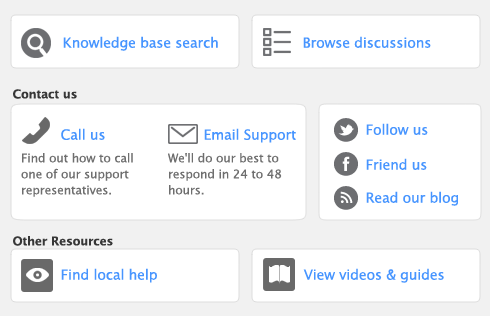You can set billing rates that will automatically appear when you create an activity slip. The billing rate can also be set for a customer, employee, vendor, or for the activity itself. You can still override these rates when you create the activity slip.
For example, for an activity such as the time spent photocopying, you might use a flat rate for all customers, in which case you would use the activity’s billing rate. For other activities, you might charge the customer according to the employee who performed the activity, the billing rate depending on factors such as the expertise and experience of the employee.