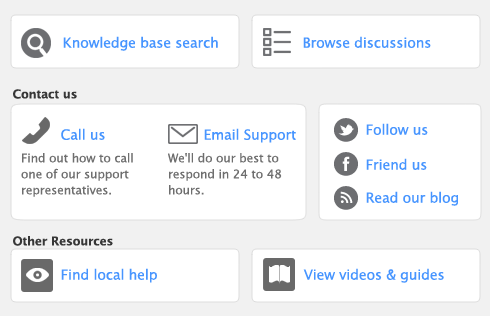You can easily track all transactions that are associated with receiving a Retainer from a customer. To have the ability to Manage Retainers you must first select the Sales preference ‘I Use Retainers’. Selecting this preference will enable you to create a list of Retainers received and manage the status of each retainer.
This feature will enable you to receive money to a retainer, pay sales using the retainer, print statements and create letters to your customers to request a replenishment of the retainer.
|
1
|
|
2
|
|
3
|
In the Retainer Name field, enter the name you will use to identify the retainer and press TAB.
|
|
4
|
In the Description field, type a description of the retainer or any notes relating to the retainer.
|
|
5
|
Select a Linked Customer and the name of the contact person.
|
|
6
|
In the Liability Account for Tracking Retainers enter the account used to track the retainer.
|
|
1
|
|
3
|
|
▪
|
Deposit to Account. Select this option to record a Receive Retainer transaction directly into an account that is a bank or credit card account type.
|
|
▪
|
Group with Undeposited Funds. Select this option if you want to include this payment in a bank deposit. For more information about undeposited funds and preparing bank deposits, see Bank deposits
|
|
5
|
The Payor, ID#, Date, Payment Method, Retainer, Memo fields will be autofilled using the Retainer Inforamtion provided.
|
|
7
|
Enter the Acct#, Name, Amount, Job and Memo for each allocated account.
|
|
1
|
|
2
|
Enter the customer from which the retainer was received and all other information for the sale, then click Record. For more information on entering sales, see ‘Entering sales’.
|
|
3
|
Click Cancel to close the sales window.
|
|
4
|
|
5
|
Select Pay from Retainer and enter the customer from which the retainer was received. The name of the linked customer on the retainer and the Retainer Balance will appear.
|
|
6
|
Enter the Amount Received and the Amount Applied to the sale.
|
|
7
|
Click Record.
|