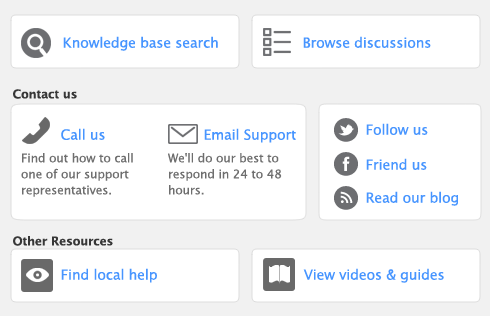Task 6: Print/email pay stubs
When you have finished printing checks and processing payments, click Next. The Print Employee Pay Stubs window appears.
If you pay employees by check, and you printed paycheck in the previous step, the pay details for these employees are already included on their paycheck stub. You do not need to do this step.
|
▪
|