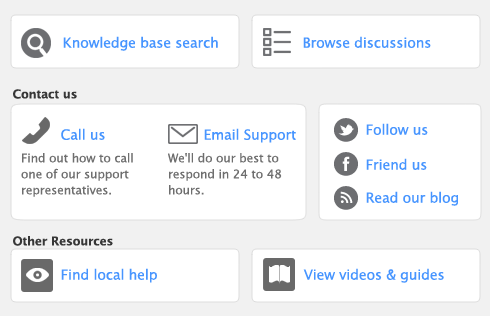When entering a foreign currency transaction, you can either use the default exchange rate for the currency or enter a new rate for the transaction.
If you receive a payment for a foreign currency invoice in your local currency, you can use the Currency Calculator to quickly calculate the exchange rate based on the foreign and local amounts, or to calculate the foreign amounts based on the local amounts and the exchange rate.
You can access the Currency Calculator from any window in your software: go to the Help menu at the top of the screen and choose Currency Calculator.