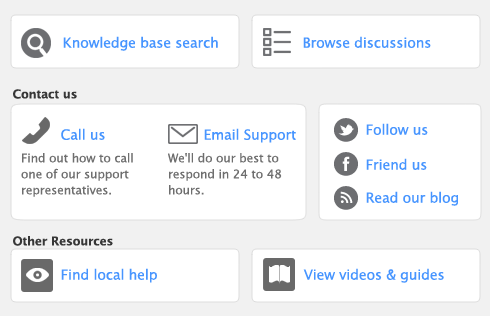Task 5: Complete the purchase
After you have finished entering details in the Purchases window, there are several ways you can complete the purchase.
If you want, you can save the purchase as a recurring transaction so that you can use it again in the future. Click Save as Recurring. In the Edit Recurring Schedule window, enter the necessary information and click Save. For more information, see ‘Recurring transactions’.
|
▪
|
Record the purchase. If you want to record the purchase without printing or sending it, click Record (for a quote, click Save Quote).
|
|
▪
|
If you want to record the purchase and print, send, or save it as a PDF, do the following:
|
|
Print preview
|
Note that the transaction will be recorded before the form is displayed.
|
|
Click Send To and choose Email. Review and make entries in the Email window and click Send. The email, which will include a PDF (Portable Document Format) attachment, will be sent to the outbox of your default email software. Send the email from your email software.
|
|
|
Click Send To and choose Fax. A window from your fax software appears. Send the fax, using your fax software.
|
|
|
Click Send To and choose Disk. In the window that appears, enter a name and location for the PDF file and click Save.
|