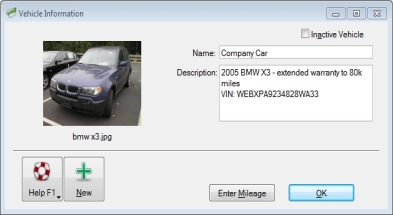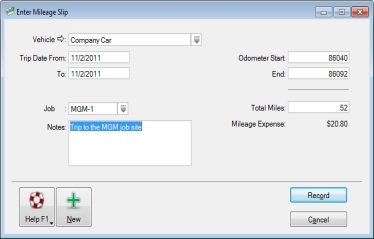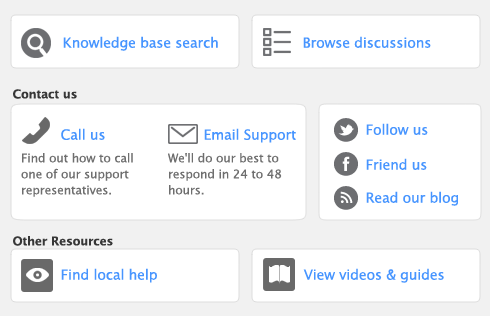The mileage tracking feature gives you the ability to track mileage for as many vehicles as you want. You can track depreciation for tax purposes for each vehicle and the amount of miles to and from meeting with your customers for expense reimbursement. Keep track of mileage rates using an effective date to help keep up with changes from the IRS. Also, use your mobile device to sync with AccountEdge Pro to import your mileage logs.
Create a list of all vehicles. You can give a detailed description along with add a picture of the vehicle.
Enter the date of the trip, the mileage at the beginning of the trip and the end of the trip and have the software calculate the mileage expense.