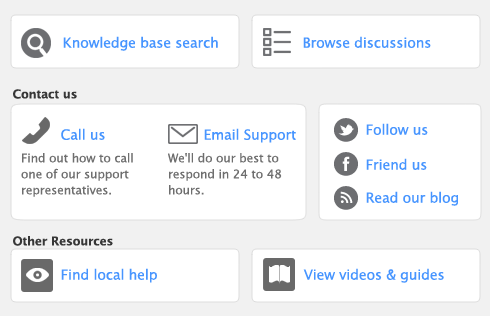You can import Quicken-formatted files (QIF) that contain transactions (except for transactions associated with your investment or brokerage accounts). Refer to your Quicken documentation for information about exporting QIF files.
When you import the transactions, you’ll need to match the accounts in your company file with the Quicken accounts.