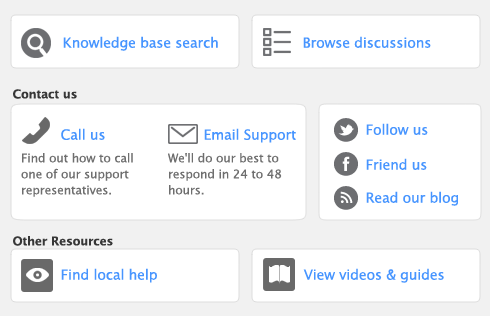When cards are combined, the non-transaction card information for the primary card—such as card name, address, and buying and selling details—is retained as the default information for the combined card. The transaction details for the secondary card are added to the primary card. Non-transaction information for the secondary card is deleted.