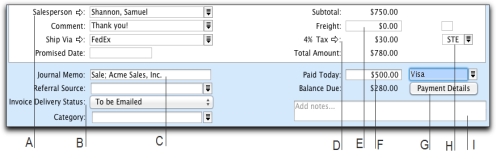The fields that appear at the bottom of the Sales window depend on the type of sale you are creating.
|
Type or select the payment method. Click Payment Details if you want to enter details about the payment. For example, if you are being paid by credit card, you can record the credit card number and expiration date.
|
||