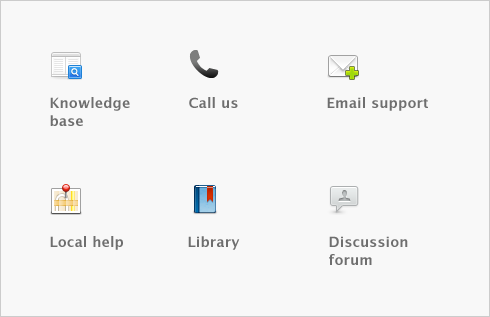International transactions > Setting up multiple currencies > Task 4: Assign accounts to foreign currencies
Task 4: Assign accounts to foreign currencies
|
1
|
|
2
|
Click the zoom arrow (
|
|
■
|
the Receivable Accounts tab if customers pay you in this currency, or
|
|
■
|
the Payable Accounts tab if you pay vendors in this currency.
|
|
4
|
Type or select the relevant accounts in the appropriate fields. In the bottom section of the window, select the options that apply to your business. As you select options, additional fields will appear and you can type or select the accounts you will use to track various parts of your transactions such as deposits and discounts.
|
|
5
|
Repeat this procedure for each currency you want to assign to the relevant accounts.
|