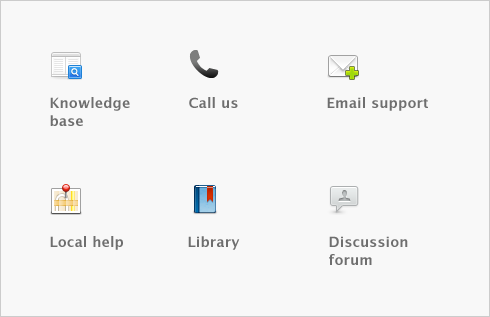Contact management > Reviewing your contact information
|
The Contact Alert tab in the To Do List displays log entries with recontact dates on or before the current date.
|
||
|
Card reports
|
Card reports give you lists of contact information in several formats.
|
|
|
Find Transactions
|
Find Transactions helps you quickly find all transactions for a contact.
|
To view contact alerts