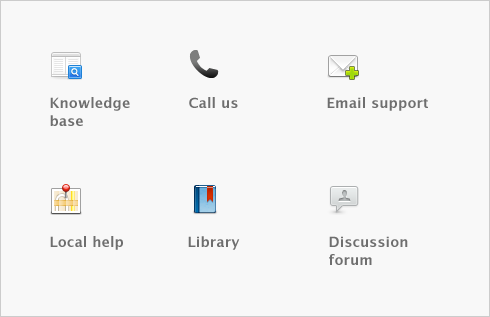Importing and exporting data > Exporting to and importing from AccountantLink
Accountants routinely ask their clients to provide financial information in an electronic format that can be loaded into their software. This makes it easier for the accountant to examine and analyze their clients’ records. After examining their records, the accountant may make adjustments to the records and these need to be entered into the client’s accounting software.
If your accountant requests an electronic copy of your accounting records, you can use your software to create a comma-separated text file that can be read by AccountantLink, a client write-up software package that is popular among accountants.
The file that is created through the export process will contain your company information, account information, and journal entries.
If your accountant makes adjusting journal entries that he or she wants you to enter into your company file, you can request them to give you these journal entries in electronic format. You can then import these journal entries to your software.