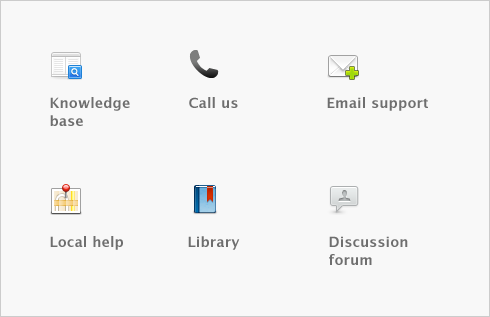Inventory > Reviewing your inventory information
|
Displays an alert for items that need to be purchased or built.
|
||
|
Analyze Inventory
|
Gives you a list of your items showing, for each one, the number on hand, the number committed and the number on order. If you use multiple locations for inventoried items, you can group the items by number or location.
|
|
|
Inventory reports
|
Inventory reports help you keep track of your item quantities and value.
|
|
|
You can view the sales and purchase transaction histories of an item or vendor for seven years.
|
||
|
Find Transactions
|
Find Transactions helps you find inventory transactions.
|
|
|
Items Register
|
Gives you a list of your inventory transfers, adjustments, sales, and purchases for all items, or it can be filtered to show the history of a single item.
|
|
|
Transaction Journal
|
Lists journal entries of your inventory transactions.
|
|
1
|
|
2
|
Click the zoom arrow (
|
|
3
|
Click the History tab. The History view displays the purchase and sales history for the item for seven years: five past years, the current year, and the next year.
|