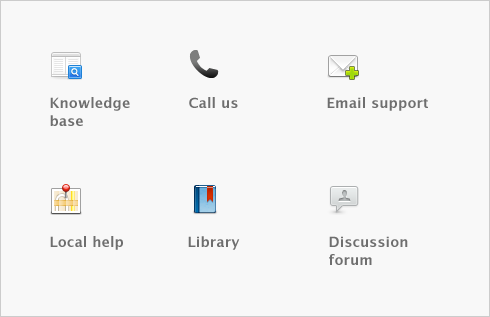Financial control > Tracking reimbursable expenses > Task 3: Bill the customer
Task 3: Bill the customer
|
1
|
|
3
|
The To Be Reimbursed tab lists all expenses that have yet to be billed to this customer.
|
5
|
If you want to change the amounts that will be billed, click and edit the amounts in the Reimbursable column.
|
tip : Markup shortcuts
If you want to mark up all selected expenses by a certain amount or percentage, click Markup and complete the Markup Information window. .
|
6
|
If a selected expense does not match the invoice layout, (for example, you want to be reimbursed for a non-item expense on an item invoice), select the appropriate item, account or activity that you want to use for these expenses in the Reimbursement [...] field.
|
For example, if you recorded a Spend Money transaction and you want to be reimbursed for the expense using an item invoice, you will need to select an appropriate item in the Reimbursement Item field in order to include the expense on the invoice. If you don’t have an appropriate item for this purpose, you will need to create one.
Note that all the expenses selected for this transaction will be allocated to the specified account.
|
7
|
Note that when you click Reimburse, the status of all selected expenses will be changed to Reimbursed/Removed. This occurs even if you didn’t record the invoice, or you later delete the invoice. If you want to change the status of an expense to To Be Reinbursed, see Changing the status of a reimbursable expense.
note : About reimbursed expenses
When you click Reimburse, all selected expenses will be considered as having been reimbursed, even if you don’t record the invoice, or you later delete the invoice. If you want to change the status of the expense to be reimbursable again, see Changing the status of a reimbursable expense.
|
■
|