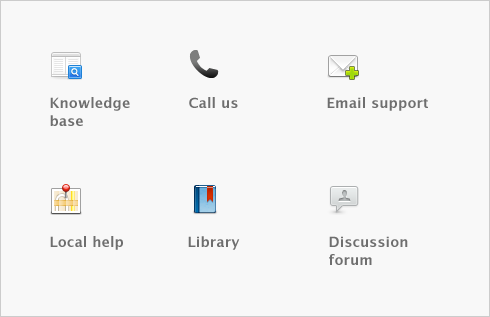Forms > Sending forms > Advanced filters
You can filter the amount of information and change the stationery you want to use when you print or email a form.
|
1
|
Click Advanced Filters in the Review [...] Before Delivery window. The Advanced Filters window appears.
|
|
2
|
Select the transaction type and specify if you want to sort by all cards or a selected card.
|
|
3
|
If you want to filter the transactions to be included, select from the options in the middle section of the window. For example, enter a date range or reference number range.
|
|
4
|
In the Selected Form for [...] field, select the stationery you want to use when you print or email your forms.
|
Several stationery choices are available, depending on the type of form you are currently working with.
|
Select the preprinted stationery to print on paper that already contains lines, columns, and headings. The preprinted stationery is designed to match most commonly used forms provided by third-party forms vendors.
Note that this type of stationery is not suitable for emailing forms.
|
|
|
Select plain-paper stationery if you want to print on blank paper. Lines, columns, and headings are automatically printed with the form’s information.
|
|
|
Select any customized stationery forms if you want to print or email a form you have already customized. See Customizing forms for more information about customizing forms.
|
tip : If you are using continuous-feed paper or pre-printed stationery...
If you want to test the alignment of the information that will be printed using sample data, click Print Alignment Form.
|
5
|
When you have finished making your selections in the Advanced Filters window, click OK. The Review [...] Before Delivery window reappears, displaying records according to your filter criteria.
|